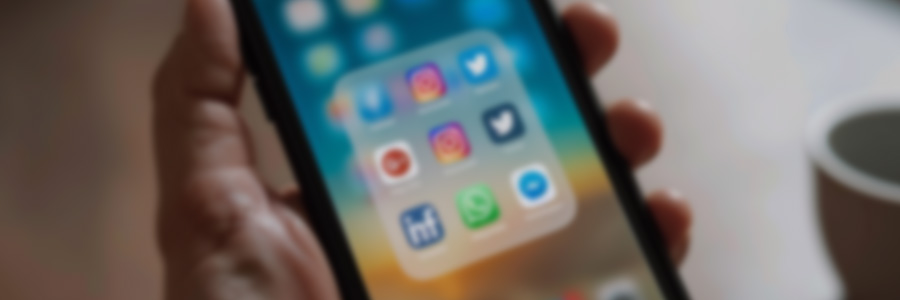
How to Add an Admin to Your Facebook Business Page
Adding your admin assistant or marketing manager to Facebook can get confusing with all the changes Meta keeps making to their platform. If it’s been a while since you’ve added someone as an admin to your page, don’t worry. This article is here to help you out.
Here are five easy steps to add an admin to your Facebook page
Before adding an admin, double-check that you have the necessary permissions. If you’re the one who created the business page, you’re likely already the admin, granting you the ability to:
– Add new admins
– Adjust existing roles to grant admin status
– Connect Instagram accounts
– Revoke access to the page
Furthermore, if your Facebook business page boasts multiple admins, it is crucial to select a primary admin to oversee tasks via the Facebook Business Manager.
Here’s how you can add an admin to your Facebook page in five easy steps:
Step 1: Log in to your Facebook account.
Step 2: Click page “Settings”.
Step 3: Assign a new page role or update existing page roles.
Step 4: Give access to add an admin.
Step 5: Confirm changes with your password.
Let’s dive into these in detail:
Step 1: Log in to your Facebook account
When accessing Facebook from a desktop:
- 1. Locate your profile photo in the top right corner and switch to the profile associated with your business page.
- 2. Once redirected, your business page will appear, and you’ll find the “Manage Page” section conveniently situated on the left-hand side of the screen.
Step 2: Click page “Settings”
In the “Manage Page” section, locate and click on the “Settings” icon positioned in the upper-left corner.
Once in the Settings section, select “New Pages experience” to proceed with adding an admin to your Facebook page.
Click on “New Pages experience” to initiate the admin addition process within the settings section.
Step 3: Assign a new page role or update existing page roles
When assigning roles to manage your Facebook page, granting different access levels based on the responsibilities you want individuals to assume is relatively easy. Here are the options available:
- Full Facebook Access: Users with this level of access possess comprehensive control over the page. They can grant access to others, remove any member (including you), or even delete the page entirely.
- Task Access: Individuals with task access can manage specific aspects of your page, typically through external tools like Meta Business Suite or Creator Studio. This level of access is ideal for delegating particular tasks.
- Community Managers: These users have access solely to moderate the chat during the Page’s live streams. This role is specifically for those focused on community engagement and interaction management.
Step 4: Give access to add an admin
Based on your needs, you can:
- Click on “Add new.”
- Add the Facebook profile of the person you wish to add as an admin
- Choose if the new admin will have complete control (to add new admins/remove old admins)
- Click on “Give Access”
Step 5: Confirm changes with your password
In this final step of adding an admin to your Facebook page, you’ll be prompted to enter and confirm your Facebook password for authorization.
Note: The individual you’ve invited will receive a notification and an invitation to assume admin privileges for the Facebook page. They must accept the invitation to acquire admin access.
Once the invitee accepts the invitation, they’ll officially become an admin of the Facebook page, inheriting the same level of access as you, the original page administrator.
How to add a admin to your Facebook page on mobile?
To add a Facebook user as an admin to your Business page using your mobile device, open the Facebook app on your Android or iOS device. Next, follow these five steps:
Step 1: Go to the menu
Step 2: Select the relevant Facebook page
Step 3: Access page roles from the professional dashboard
Step 4: Provide “Page Access”
Step 5: Enter the password
Let’s dive into the steps in detail:
Step 1: Go to the menu
Locate the elipse, which is the three horizontal lines that are in the top-right corner on Android or the bottom-right corner on iOS, then tap on it.
Step 2: Select the relevant Facebook page
On the “Menu” page, browse through the shortcuts to find the relevant page.
Once you’ve located your page, you’ll be prompted to switch to it via a popup. Click on “Switch” to proceed.
Step 3: Access page roles from the professional dashboard
Once you’ve switched to the desired profile, tap “View professional dashboard.” Scroll down until you find “Page Access,” then click on it.
Step 4: Provide “Page Access”
Select the appropriate section (“People with full Facebook Access” or “People with Task Access”) and proceed to add a new admin following the steps outlined in the previous section.
Step 5: Enter your password
Using a password manager to help keep your log ins organized, especially if you manage multiple Facebook accounts, for a smoother and less confusing experience. A password manager can streamline the process and enhance security.
Once you’ve sent the invitation, remind your intended admin to regularly check their Facebook notifications until they receive the invite. The invitation may take up to 24-48 hours to appear, but they’ll have 30 days to accept it before it expires.
NOTE: We feel it is important to mention that someone with an admin level of access has the ability to manage the entire page. This includes changing or removing existing admins, deleting posts and other content, as well as deleting the page entirely. YOU SHOULD ALWAYS BE THE ADMIN OF YOUR PAGE. You can have more than one, but if you are the business owner, you need to be able to manage your own content. If you still want to add someone as your admin, be sure you trust them implicitly. Remember to trust, but verify and keep close tabs on your Facebook account.
Congratulations! You’ve successfully added an admin to your Facebook page, whether on desktop or mobile. Well done!
Partner with Alpha Tango Marketing
At Alpha Tango Marketing, we specialize in unlocking the full potential of social media for businesses like yours. From crafting customized strategies to managing your social media accounts, we’re here to elevate your online presence. Keep your business from having a busy schedule or lack of expertise. Take the first step towards hitting your marketing goals by partnering with Alpha Tango Marketing today.
Ready to take your business to the next level? Click on the button below to book a 15 minute call on our calendar for a free assessment and discover how we can help you take control of your social media and skyrocket your success.


