Adding a social media manager to Facebook can get confusing with all the changes Meta keeps making to their platform. If it’s been a while since you’ve added someone as an admin to your page, don’t worry. This article is here to help you out.
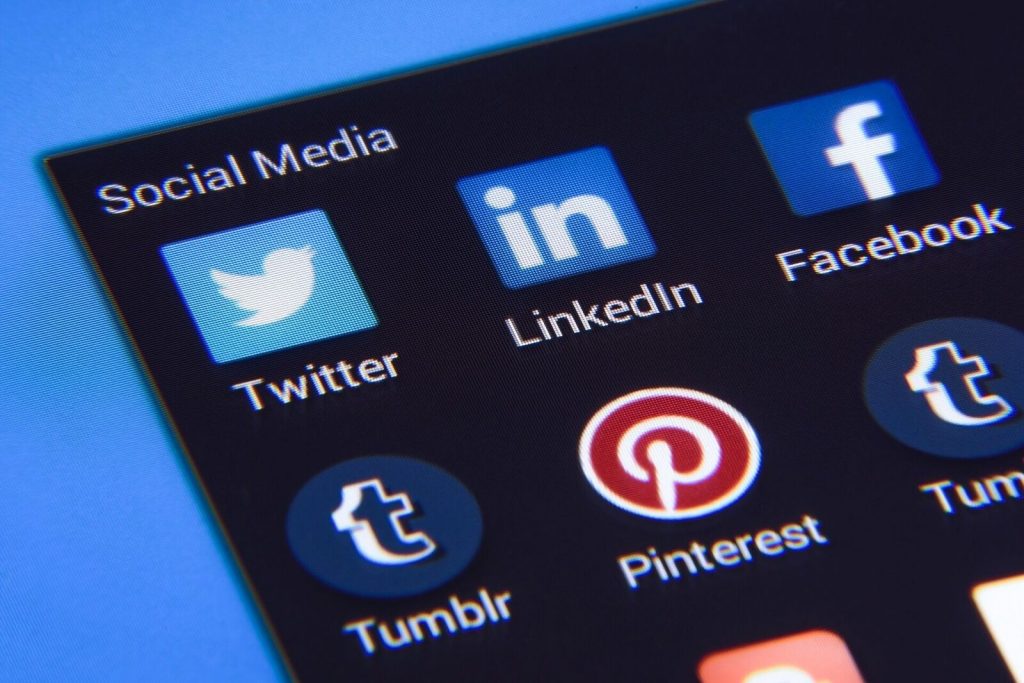
Here are five easy steps to add an admin to your Facebook page
Before adding an admin, double-check that you have the necessary permissions. If you’re the one who created the business page, you’re likely already the admin, granting you the ability to:
– Add new admins
– Adjust existing roles to grant admin status
– Connect Instagram accounts
– Revoke access to the page
Furthermore, if your Facebook business page boasts multiple admins, it is crucial to select a primary admin to oversee tasks via the Facebook Business Manager.
Adding a Social Media Manager to your Facebook account will allow them to do a lot more to help your page grow. Such as adding you to groups, posting to groups, engaging with your followers and linking followers to your website and increase your traffic.
While adding another admin to your Facebook account can free up some time for you to focus on your business, it is important to monitor what is happening on your page and always trust but verify what your admin is able to do with your content.
Leave us a comment and let us know what your experience is with delegating your social media management tasks.
